Following this step-by-step guide on how to remove the keysense plug from a 2007 Auris here is a modification I did about a year ago in order to install an auxiliary DISPLAY switch on a 2007 Auris.
When I bought the Auris back in March 2007 I found the multifunction display in the dashboard (the one that shows instant and average consumption, average speed, etc.) really useful. One thing that bugged me from the start though is that in order to change the mode of the trip computer or the odometer I had to put my hand through the wheel, which is neither ergonomic, nor (when driving at 120 km/h) safe!...
Toyota fixed that on the 2010 Auris by placing a "DISP" button on the right side of the wheel.
So I called TOYOTA and asked them if they could do the same on my 2007 Auris. Their answer was, not surprisingly, negative because of technical incompatibilities with the data bus that transfers the signal from the wheel to the dashboard.
So, I decided to fix this problem myself. The idea was to place a little (on)-off-(on) switch (DPDT) somewhere in the center console so that I could change both the odometer and the trip computer.
I decided to place the button just above the gear shift lever.
First I removed the plastic frame around the gear lever using the instructions found on a post here at TOC forums.
The anchor points of the plastic frame are shown here.

To remove the plastic frame without scratching it put your fingers underneath the plastic frame and gently apply upwards pressure. The plastic frame will easily come off.
Then, I drilled the hole for the switch to the upper-left part of the frame because it had more clearance underneath and the button would fit better, I soldered the cable to the switch and also soldered a connector to the other end so that it could be detached from the dashboard easily.



I then proceeded in removing the dashboard from the console.
First I removed the dashboard cover which comes off easily and the dashboard itself that is held in place by 4 screws.


Then I removed the 8 Torx-10 screws that hold the back cover in place.



The front of the dashboard comes off easily, just hold the white plastic with one hand and then pull the front part with the other.



Then I had to remove the two LCD displays. These are held into place by 3 Torx-10 screws each. They are the same size as the screws that are used in the back cover so don't worry too much about keeping them separate. Do it one at a time and don't forget to make sure which LCD goes into which slot (left or right) (basically they must be identical judging from the part number but it doesn't hurt to put everything back in the same place...)




After that, it’s time to remove the speed and RPM gauge indicator needles. You have to pull them from the rotor axle underneath but make sure you do it gently. The reason is that if you move the needle from the 0 position and then pull it apart, when you assemble it back together it will reset into whichever position it was before disassembly. So you may end up with a gauge that will show (when idle) 20 or 30 km/h (instead of 0 km/h) so be very careful (this happened while I was doing the mod so I had to take it all apart, pull the needle and put it back correctly)

After you remove the needles you can remove the thin plastic layer, then the two plastic rods and the white plastic part

and after that you are left with the printed circuit board.
Now the fun begins.
In my version of the dashboard, at the end of the plastic rod you will find the kind of contacts that are found in most TV-remote controls (for those of you who have never disassembled one...). In principle, a rubber-like conductive material comes in contact with the PCB surface when you press the dashboard lever and closes the circuit.
So what I did was trace the paths of the contacts on the other side of the PCB and found two spots not covered by varnish where I put a tiny amount of solder. The diameter of the spot where I put the solder on was less than 1 mm.

So now I soldered the wires and completed about 80% of the job.



Next thing was to put a connector on the back cover of the dashboard so I could disconnect it at will.
The task was more time consuming than I expected because the plastic of the back cover was very thin. So instead of just putting some epoxy-resin on the connector on the back cover I drilled two holes and secured the male connector with two small screws. On the other side of the back cover (where the bolts would be fastened) I put a thin layer of metal so that the plastic wouldn't break while tightening the bolts holding the connector and the back cover together.
After that I soldered the wires with the male connector, put a little insulating tape on them as well and re-assembled the dashboard carefully.


I had already prepared the female connector (at the end of the aux switch cable) so I was ready to put everything back in place.
The first thing one has to do is to get the cable from the gear lever location to the dashboard. I used a long tie-wrap to do it while both the dashboard and the gear-lever plastic were off.
I inserted the tie-wrap from the dashboard pointing to the location of the gear-lever until the end of the tie-wrap appeared at the gear lever. I then took the cable from the auxiliary DISP switch, attached it with a bit of masking tape to the end of tie-wrap at the gear-lever place and pulled the tie-wrap out of the dashboard.

I fitted back the gear-lever plastic frame and all that was left was to put back the dashboard in place.
After that, I connected the plug to the dashboard (including the new one from the aux switch) and attached the dashboard to its frame with the 4 screws. Then I put back the dashboard cover and finally turned the key to check the functionality of the modification.


Everything worked great as you can see in this video and the original switches are still functional!
Thanks for reading.